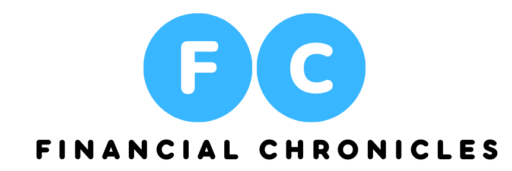Customers of QuickBooks can successfully and efficiently manage their company’s finances. Maintaining precise and current inventory data can make the difference between an online business’s success and failure. Fortunately, inventory tracking in QuickBooks Online is simple.
Inventory Tracking in QuickBooks Online
Many business owners make the error of underestimating how inventory control would affect their company. Overselling brought on by inventory mistakes can waste resources and harm a company’s reputation. Let’s look at inventory tracking in QuickBooks Online since accurate inventory is essential. Fortunately, QuickBooks has a wide range of capabilities that make tracking inventory quick and simple. We’ll go over those features and demonstrate how to take advantage of them.
Why QuickBooks Online inventory tracking is important?
Maintaining accurate stock records and making sure you buy adequate supplies to fulfill consumer demand need inventory tracking in QuickBooks Online. (And it differs differently from inventory tracking in QuickBooks Desktop.)
You may also keep an eye on pricing, track sales, and learn about the purchasing patterns of your customers. This entire list of data is crucial for making wise business decisions.
Additionally, QuickBooks Online inventory monitoring can help you save time and money. It does away with the necessity for manual data entry into an inventory spreadsheet. You may also rapidly view the current inventory levels thanks to it.
Steps for inventory tracking in QuickBooks Online
Although it may initially seem difficult, inventory tracking in QuickBooks Online is pretty easy.
1. Create an inventory tracking system.
Activate the “Show Product/Service column on Sales Forms” option in your account settings. Then, for each item you want to track, enable “Track quantity and price/rate” and “Track inventory quantity on hand”.
2. Include an inventory.
You can set up products and services in QuickBooks so you can add all of your inventory items in one location. Include pertinent information like the name, description, price, quantity, and category of the item.
Never undervalue the importance of consistency at this stage. For instance, SKUs ought to be consistent in all your locations and sales channels. However, they are simple to mistake for other product identification. So if you sell on Amazon, be careful to know the difference between SKUs and ASINs.
3. Start keeping tabs on what sells.
The type of business you run will determine how you track sales and purchases. Add sales receipts and purchase orders if you are selling tangible goods. QuickBooks can precisely track stock levels in this way. If you expect to be paid after providing a service, include invoices.
4. Make sure to replenish.
When your inventory levels are low, QuickBooks alerts you so you can resupply before you run out. These notifications ensure that you can fulfill customer orders on time and stop you from investing an excessive amount of money in inventory.
5. Go over the inventory reports.
Keep track of what your company sells and which items are best-sellers. You may create inventory valuation reports in QuickBooks. The number, value, and average cost of each product are all displayed in inventory valuation summary reports. Reports that provide inventory valuation details highlight transactions for each inventory item and how they affect cost, value, and amount in stock.
For guidance on what to stock, keep an eye on these and other inventory patterns.
Once everything is prepared, you may look at inventory tracking in QuickBooks Online. With the appropriate configuration, you’ll be able to see your stock levels in real-time and decide on the goods and services you offer with confidence.
What distinguishes desktop software from online software?
You have two choices for tracking inventory: QuickBooks Online and QuickBooks Desktop.
Since QuickBooks Online is a cloud-based application, it can be accessed from any computer or mobile device with an internet connection.
You can install the software QuickBooks Desktop locally. Both have comparable features but with some significant variations in both price and capability.
Accessibility, usability, integration possibilities, and cost are the main distinctions between them.
Accessibility: Users of QuickBooks Online can log in using any internet-connected device. However, QuickBooks Desktop needs to be set up locally on the PC.
Easy setup and use: Unlike QuickBooks Desktop, you don’t need to install QuickBooks Online to use. Customers can use any internet-connected device to access QuickBooks Online. Customers of QuickBooks Desktop must download and install the application.
Integrations: Compared to QuickBooks Desktop, QuickBooks Online is more equipped to integrate with third-party services. QuickBooks Online is a more adaptable option because you can also employ online third-party applications.
Cost: While QuickBooks Desktop offers annual membership rates, QuickBooks Online offers four monthly subscription plans. The package you select will be according to your budget and business demands.
Bottom Line
Regardless, both QuickBooks versions include tools for managing and monitoring inventories. These functions make it simpler to identify the products you have on hand, the quantity you need to reorder, and the timing of your next stock-up. For any further information, you can contact Financial Chronicles.